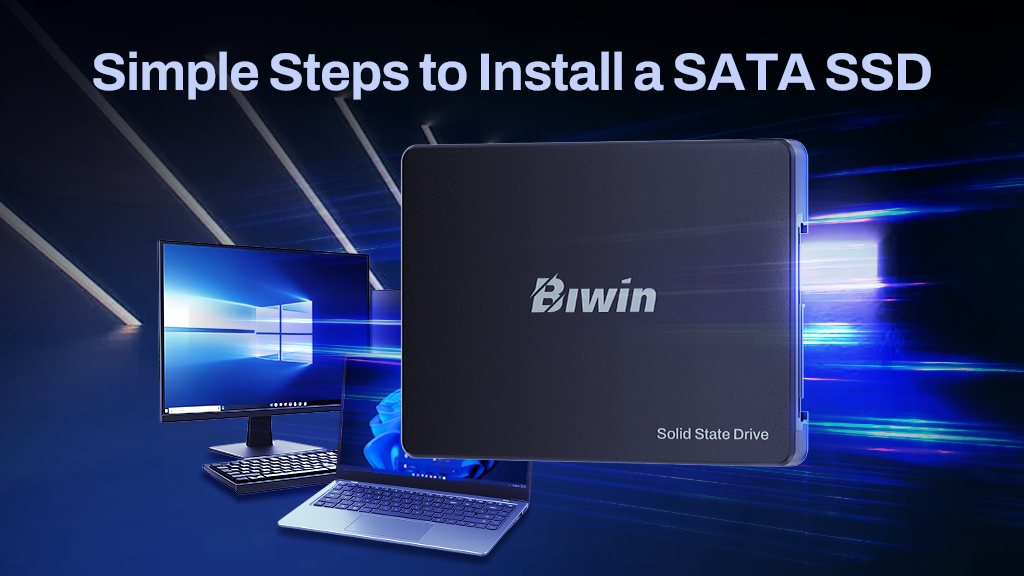If you’re keen to run your games and operating system from the absolute fastest NVMe SSDs possible, Biwin has you covered. But is your PC ready for the latest and greatest SSDs? It will need a spare M.2 slot for the drive, and if you want it to run at absolute peak performance, you’ll need support for PCI Express 5.0 as well.
If you’re not quite sure what PCIe 5.0 is or how it works, check out our article What is PCIe 5.0: Everything You Need to Know to get up to speed.
Plenty of motherboards have PCIe 5.0 support, but do you know if yours does? There are a range of ways to check, from just looking at the labels on the motherboard itself, to running some diagnostic software.
Here’s how to tell if your motherboard supports PCIe 5.0, so you can get the latest storage drives up and running.

Table of Contents
ToggleHow to check if your motherboard supports PCIe 5.0
The first place to start when checking if your motherboard supports PCIe 5.0, is to look at the box or the support manual, if you received that with a pre-built system. More often than not, motherboard and PC manufacturers will tout the PCIe version as a feature, so you can often find it in marketing material.
Note: Some motherboards have a single PCIe 5 port and multiple PCIe 4 or 3 slots, so be sure to check what the x16 port runs at if your system has multiple generations of PCI Express slots.
If you can’t find the PCIe generation on the box or in the manual, try checking the manufacturer’s website. You’ll often find more detailed specifications there, including the supported PCIe version for each of the various slots. Find the make and model of your motherboard or the pre-built system by looking at the box, a manual, or your original receipt. Then search for that model online to find the manufacturer’s page. You should find the PCIe information there.
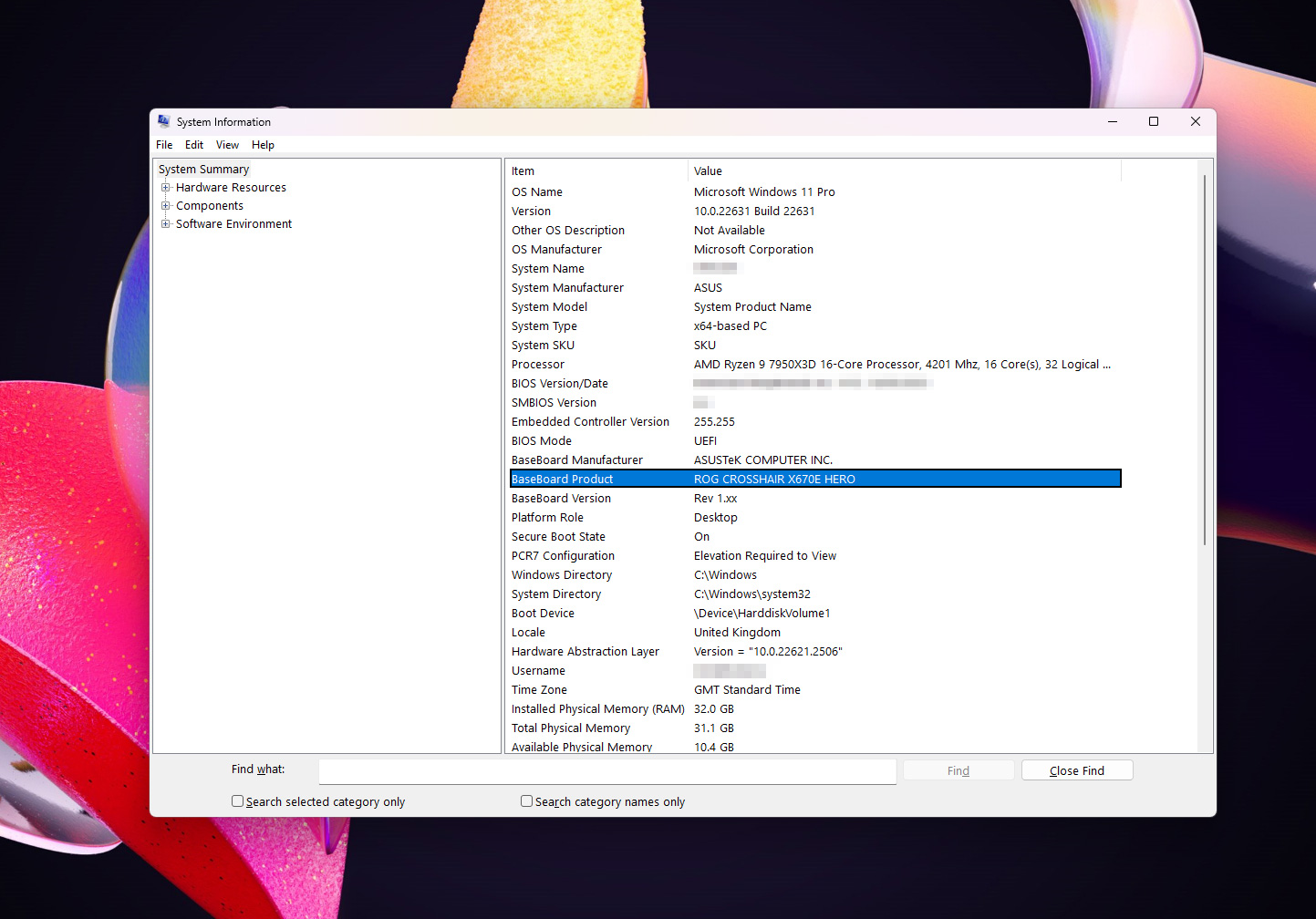
If you can’t find the make and model, you can extract it from Windows instead. Boot up the system and search for “System Information” in Windows search, then select the corresponding result. In the System Summary look for an entry Baseboard Manufacturer, and Baseboard Product. You’ll find the make and model there.
How to check your motherboard’s PCIe version and speed
If you can’t seem to nail down what PCI Express generation your motherboard supports, you can look up what it is from within Windows. That won’t necessarily tell you what the capabilities of each PCI Express slot are, but it will at least tell you what the main x16 slot(s) can manage.
Use Windows search to look up “Device Manager,” and select the corresponding result. When the new window opens, use the drop-down menus to find Display Adapter and select it. Locate your main graphics card or chip, and double click it, or right-click and select Properties. In the example screenshot, the main GPU is an AMD Radeon RX 7900 XTX.
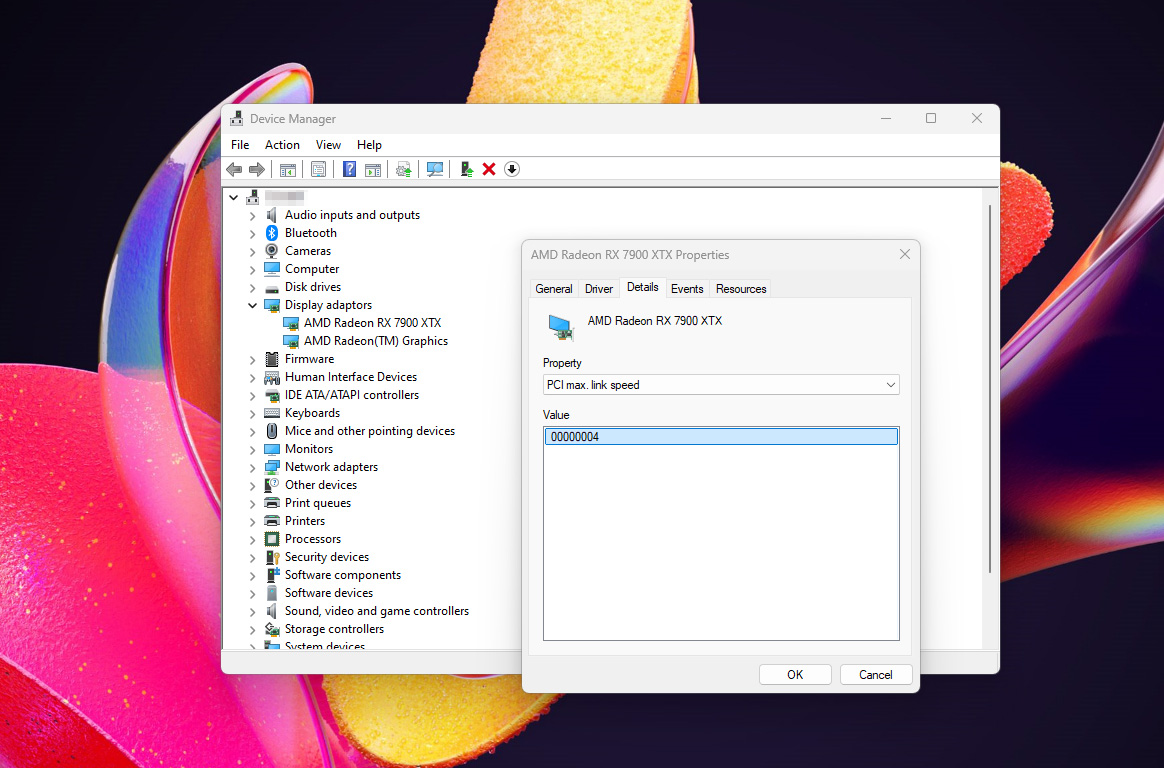
Select the Details tab, then use the Property drop-down menu to select PCI max. link speed. In the pane titled “Value,” you should see a number with a long string of zeroes, and a single other digit at the end. That number denotes the maximum PCI Express generation supported by your main x16 PCI Express slot. In the above screenshot, the number ends in a 4, so it supports PCI Express 4, but not PCI Express 5.
If you want further information about your motherboard and its other PCI Express slots, use a tool like HWInfo.
PCIe 5.0 Upgrade for Peak Performance: Biwin Black Opal X570 PRO SSD

Ready to unlock your system’s true potential with PCIe Gen5? The Biwin Black Opal X570 PRO SSD is the upgrade you’ve been waiting for. With incredible sequential read speeds up to 14000 MB/s, this SSD is designed to handle high-intensity gaming, large-scale video editing, and data-heavy workflows.
The X570 PRO is powered by the latest PCIe Gen5×4 interface and NVMe 2.0 protocol, ensuring that your data transfers are faster than ever before. With up to 4 GB of DRAM cache, it boosts both read and write speeds, offering smooth multitasking and rapid data access. Its advanced thermal design, featuring a multi-layer graphene thermal pad, ensures your system remains stable even under heavy loads, while optimizing heat dissipation for consistent performance.
Offering storage capacities up to 4 TB, the X570 PRO provides ample space for everything from large game libraries to video projects. Whether you’re upgrading your gaming rig or building a powerful workstation, the Biwin Black Opal X570 PRO SSD ensures peak performance with the latest PCIe Gen5 technology.